More information about cookies
What is a cookie?
Good question, what is a cookie ?, Well a cookie is a little file or text file that is stored on your browser when you visit almost any website. The purpose of a cookie is that the web is able to remember your visit next time you browse that page. Although many people do not know the cookies have been in use almost always, when they appeared the first browser for the World Wide Web.
What is NOT a cookie?
It is not a virus or a Trojan or a worm, or spam, no spyware, no pop-up window opens.
What stores a cookie?
Cookies do not usually store sensitive information about you, such as credit card or bank account information, photographs, your identity card or personal information, etc. The data stored are technical, personal preferences, personalized content, etc.
The web server does not associate you as a person if your web browser. In fact, if you usually browse with Internet Explorer and try browsing the same web with Firefox or Chrome will see that the web does not realize that you are the same person because it really is partnering with the browser, not the person.
What kind of cookies are there?
- Technical Cookies: These are the most basic and allow, among other things, know when you are navigating a human or an automated application, when an anonymous user navigates and one registered, basic tasks for the operation of any dynamic web.
- Cookies Analysis: Collect information on the type of navigation is performing, most used sections, reference numbers, time slot of use, language, etc., such as those used by Google Analytics, if you wish you can disable them incorporated into your browser, the tool that Google provides for that purpose by clicking on this link
- Advertising Cookies: show advertising based on your browsing, their country of origin, language, etc.
What are their own and third-party cookies?
Party cookies are those generated by the page you are visiting and the third are those generated by internal or external providers such as Facebook, Twitter, Google, etc.
What happens if I disable cookies?
To understand the extent you may have to disable cookies we show some examples:
- You can not share content from that page on Facebook, Twitter or any other social network.
- The web site will not adapt content to their personal preferences, as often happens in the online stores.
- You can not access the personal area of the web, such as My Account, or My profile or My orders.
- Online Stores: It will be impossible to make purchases online, will be calling or visiting the physical store if you have one.
- You can not customize their geographic preferences as time zone, currency or language.
The web site will not perform web analytics on visitors and web traffic, making it difficult to be competitive anywhere. - You can not blogging, you can not upload photos, post comments, value or rate content. The web may not know whether you are a human or an automated application that publishes spam.
- No advertising can show sectioned, reducing advertising revenue on the web.
- All social networks use cookies if disabled can not use any social network.
Can I delete cookies?
Of course and roundly, YES, not only eliminate also block them, general or particular to a specific domain.
To remove cookies from a website should go to your browser settings and there you can find the associated domain in question and proceed to its elimination.
Cookie settings for the more popular browsers:
 Here’s how to access a particular cookie Google Chrome browser. Note: These steps may vary depending on the browser version:
Here’s how to access a particular cookie Google Chrome browser. Note: These steps may vary depending on the browser version:
1. Go to Settings or Preferences using the File menu or by clicking the icon customization that appears top right.
2. You will see different sections, click the Show Advanced Options option.
3. Go to Privacy Settings content.
4. Select All cookies and site data.
5. A list appears with all sorted cookies per domain. To make it easier to find the cookies of a specific domain partially or fully enter the address in the search field cookies.
6. After this filter onscreen one or more lines with the requested Web cookies. Now just select it and press X to proceed with removal.

To access the cookie settings in Microsoft Internet Explorer follow these steps (may vary depending on the version of the browser):
1. Go to Tools, Internet Options
2. Click on Privacy.
3. Move the slider to adjust the level of privacy you want.

To access settings Firefox browser cookies follow these steps (may vary depending on the version of the browser):
1. Go to Options or Preferences for your operating system.
2. Click on Privacy.
3. History select Use custom settings for history.
4. You will now see the Accept cookies option, you can enable or disable your preference.

To access the settings of the Safari browser cookies OSX follow these steps (may vary depending on the browser version):
1. Scroll to Settings, then Privacy.
2. At this point see the Block cookies to fit the type of lock to perform.
To access the cookie settings of the Safari browser for iOS follow these steps (may vary depending on the browser version):
1. Go to Settings, then Safari.
2. Go to Privacy & Security, see the Block cookies to fit the type of lock to perform.

To access the browser cookie settings for Android devices follow these steps (may vary depending on the version of the browser):
1. Run the browser and press the Menu button, then Settings.
2. Go to Security and Privacy, see the Accept cookies option to select or clear the check box.
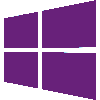
To access the browser cookie settings for Windows Phone devices follow these steps (may vary depending on the version of the browser):
1. Open Internet Explorer, then More, then Settings
2. You can now enable or disable the Allow cookies.